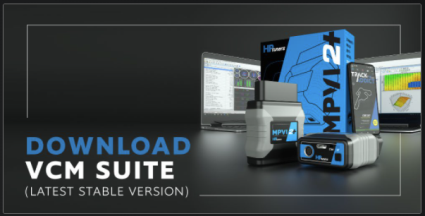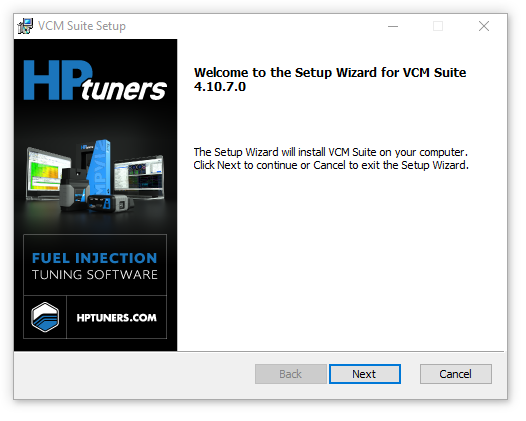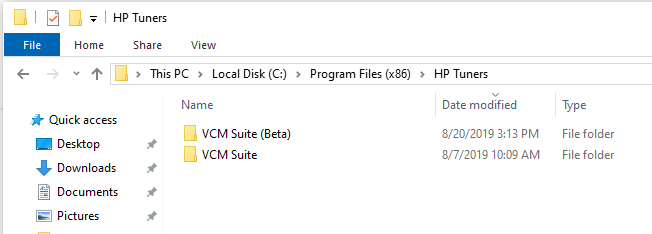Installing The Software
The VCM Suite is a free download that can be installed on as many computers as you like without additional charges.
System Requirements
The VCM Suite is designed to be resource-friendly, suitable for desktop PCs and laptops. However, these applications are also capable of complex mathematic computations. In some cases, resource demand and battery usage will increase.
|
■
|
2 GHz x86 CPU (ARM processors are NOT supported) |
|
■
|
Microsoft Windows 10 or newer running on Windows-based PC or laptop. (Running Windows on Mac or Linux computers is NOT supported) |
|
■
|
Microsoft .NET Framework 8 |
Installation Instructions
Follow these steps to install the latest version of the VCM Suite on your computer:
|
2.
|
Select the icon shown below to download the latest stable version of the VCM Suite. |
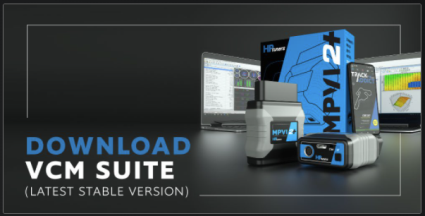
NOTE: The Downloads page also has a similar panel that downloads the latest BETA version of the VCM Suite. The beta is useful when you want to work on a vehicle we've recently added support for or you need to use a feature that is relatively new.
NOTE: The stable version and the beta can both be installed on the same computer. Both versions will peacefully co-exist on the same PC without interfering with one another.
|
3.
|
Open the downloaded file. The installation wizard will appear. |
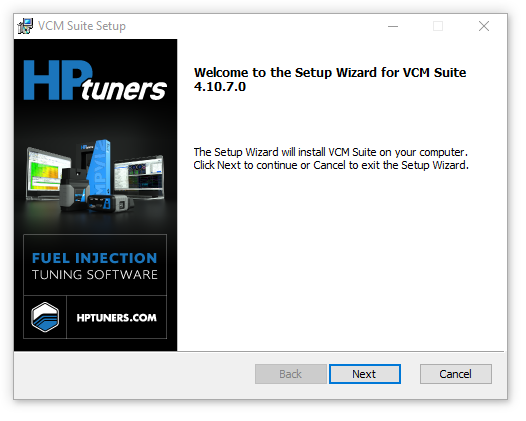
|
4.
|
Follow the instructions on screen to complete software installation. |
Adding Shortcuts
The installer does not put shortcuts on your computer's desktop. If you wish to add a them, follow these steps:
|
1.
|
Navigate to the folder in which VCM Suite was installed: |
|
■
|
VCM Suite is found in: C:\Program Files (x86)\HP Tuners\VCM Suite |
|
■
|
VCM Suite BETA is found in: C:\Program Files (x86)\HP Tuners\VCM Suite (Beta) |
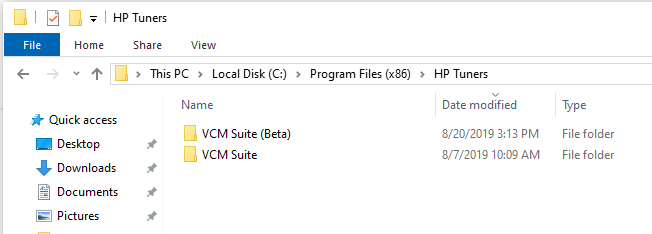
|
2.
|
Right-click on either the VCM Editor icon or the VCM Scanner icon and drag it to your desktop. A popup menu appears. |
|
3.
|
Select Create shortcuts here. |
NOTE: DO NOT move these icons out of the installation folder. The software will no longer function if you do so.